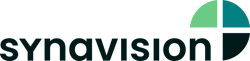![]() The feature Time Range allows you to define at one central element the period of time that one, several of all plots within one workspace. You can use this for example to adapt the time range of monthly regular reports to the particular testing period.
The feature Time Range allows you to define at one central element the period of time that one, several of all plots within one workspace. You can use this for example to adapt the time range of monthly regular reports to the particular testing period.
To use the feature Time Range, you create the feature within the specification and define the period of time that the plot(s) are supposed to show. As in the plots you have three options:
- Complete: All existing values will be shown.
- Bounded: The values within the defined time range will be shown.
- Dynamic: Plots show the values within the number of periods selected before the point of time when the plot is opened, e.g. three month. In addition, an offset can be selected. If the plot in the example would be opened in September and an offset = “2” had been selected, the plot would show the values for the month May to July.
The feature Time Range can now be linked to any plot by opening the Time Range Selection with the plot, selecting “Link” and dragging it into the field. Now the plot will always show the time range as defined in the central feature.